How to save files from Zalo to your phone quickly is one of the common questions of users, especially when they want to save images, documents or any useful information from this chat application. It is undeniable that Zalo has become one of the leading messaging applications in Vietnam, where users not only chat but also share many types of files. This article will guide you in detail and easy to understand how to save files from Zalo to your phone.
How to save files from Zalo to your phone
Watch now on Zalo app
Step 1 : For simple files such as word, excel, … after successfully downloading a file from the Zalo application to your device, you will be able to view it directly on the application. You can find it directly in the conversation or click on the 3-dash menu icon in the upper right corner of the screen in the conversation that has the file you downloaded. Next, click on Photos, files, sent links .
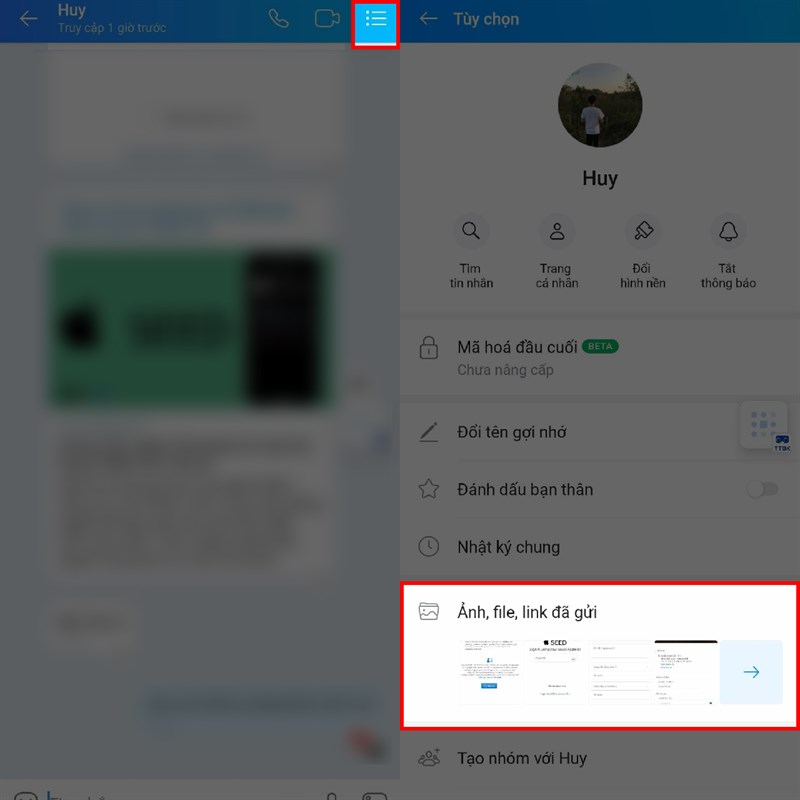
Step 2 : Go to the File section to see all the files you have received or sent, click on the file you need to view and you will be able to view it.
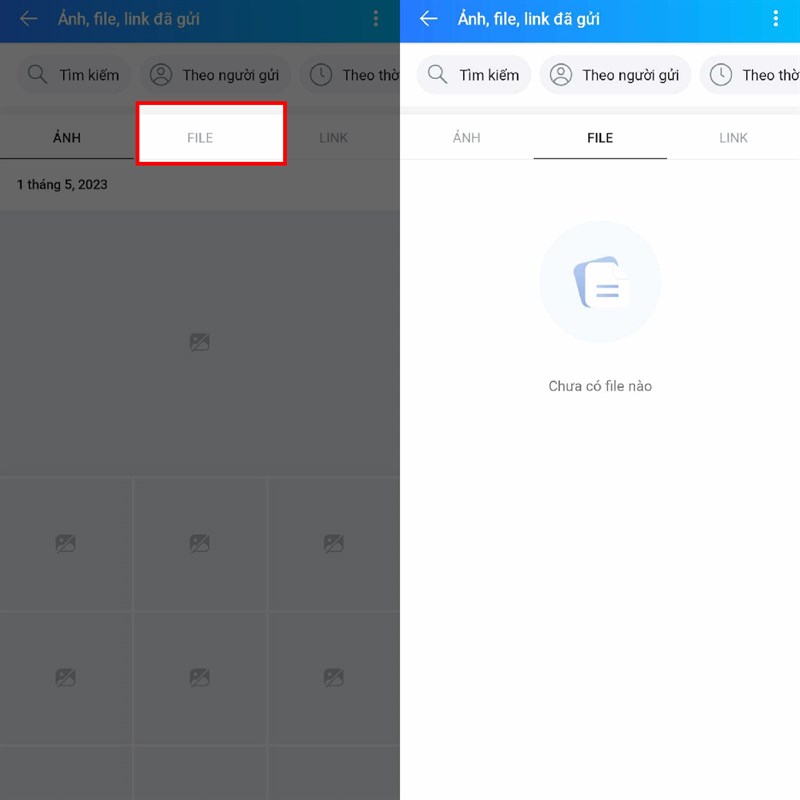
Find in memory management tool
Step 1 : If it is a file other than Zalo that does not have a tool to open, you can check it on phone memory management applications. With Xiaomi phones, I will immediately open the yellow File Management application on the home screen > click on the folder icon at the top of the screen.
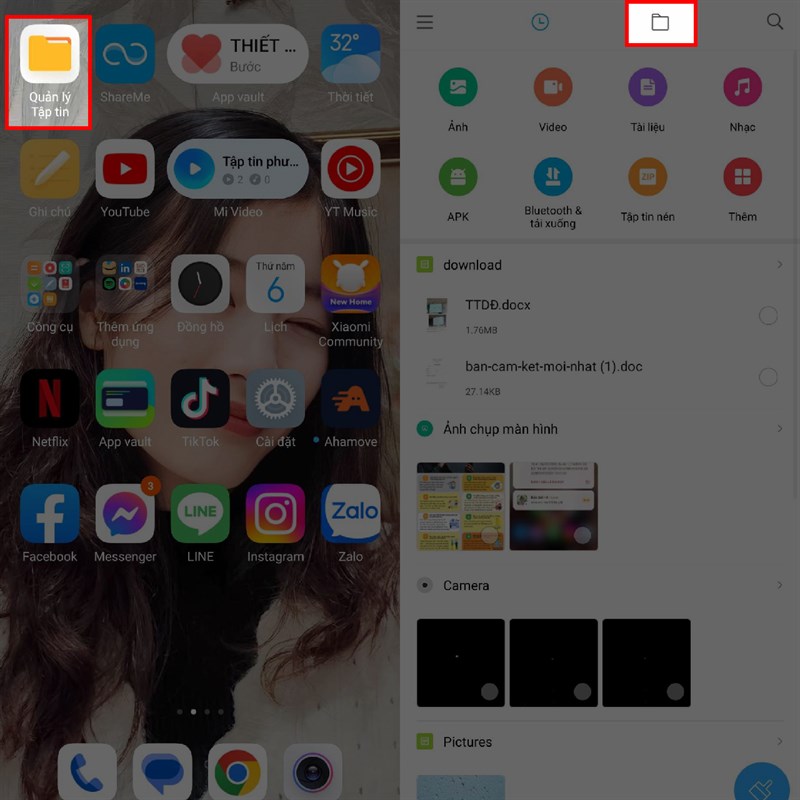
Step 2 : Then, find and select Download > Zalo > you will see all the files and folders that you have downloaded from Zalo to your phone.
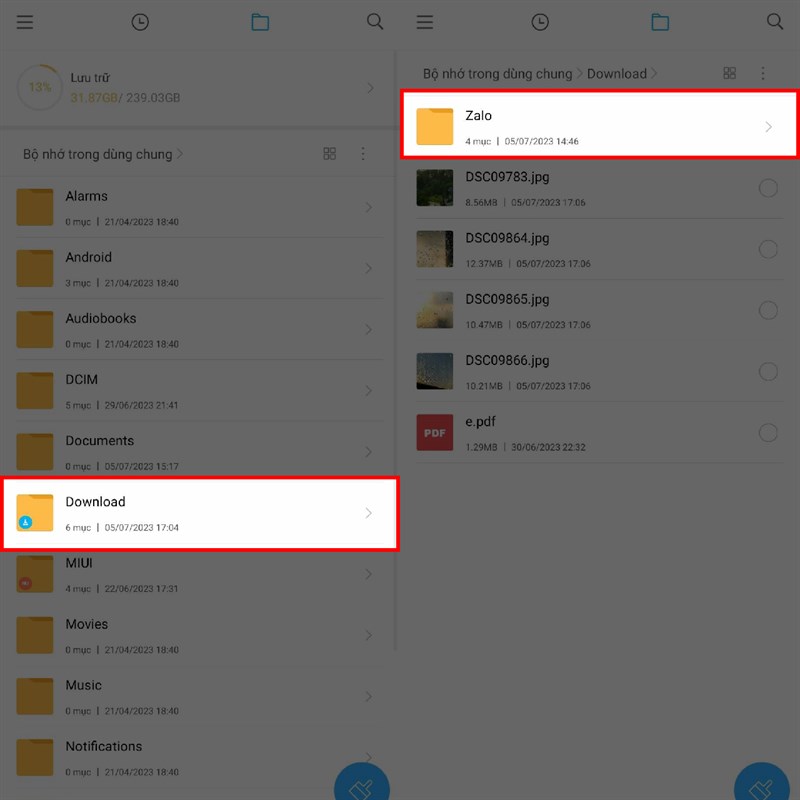
Outstanding features of Zalo
Zalo offers many useful features such as free voice calls, video calls, group chat rooms and high-speed file sharing capabilities. This makes Zalo an ideal choice for everyone, from individuals to businesses.
The platform also constantly updates and optimizes the user experience, from the interface to the features. File sharing is not only fast but also ensures high security, which is one of the reasons why users trust it.
Useful tips when saving files from Zalo
Once you know how to save files from Zalo, you can apply some tips to optimize your file management capabilities. This will not only save you time but also make your user experience more comfortable.
Sort files by category
One of the important tips when storing files is to organize them into specific categories. This not only makes it easier to find, but also creates a habit of managing data scientifically.
You can create different folders such as “Images from Zalo”, “Work documents”, “Shared videos”… From there, when you need to search, you just need to go to the correct folder that you have classified.
Regularly check and clean up unnecessary files
To keep your phone in top condition, don’t forget to regularly check and clean up files you no longer use. This not only saves storage space but also makes it easier to find important files.

If you have a lot of large video or photo files, consider moving them to an online storage service like Google Drive or Dropbox. That way, you can keep them without taking up too much space on your phone.
Looking for an application that supports file management
Finally, look for and get familiar with better file management applications. These applications will help you easily search, organize and manipulate your files more conveniently than the default management tools on your phone.
Once you have the optimal tools in hand, managing files from Zalo or in general on your phone will become much simpler and more effective.
Conclude
Through this article, you have clearly understood how to save files from Zalo to your phone the fastest along with useful tips in the process of working with the files you have downloaded. The information you store is not just simple files but can contain many spiritual and work values.
Hope you have a better experience with Zalo application, along with effective file management on your phone. Please share your questions and experiences in the comment section below this article!
